The Round-Off Formula in Excel is a simple and sophisticated method used to minimize complications while representing the decimal values in your data. Experts use the Round-Off Formula in Excel to round off the lengthy decimal values to the nearest whole.
Round-off Formula in Excel - Round Up
You can use the ROUNDDOWN function in Excel to always round a number down, regardless of its decimal value.
Formula Example:
If you want to round down 3.14159 to three decimal places, use the following formula:
=ROUNDDOWN(3.14159,3), which equals 3.141
The round-off formula in Excel for roundup will help the user round off the decimal value to the nearest higher whole number. For example, 1.8930 will be rounded up to the nearest highest value as 1.9.
Now, follow the steps below to calculate the round-off formula in Excel to round up the values.
This example considers the student data set where you will try to round up the percentage values of the students
Create a new column and rename it as “round-off percentage” value.
Now, select the first cell and type in the formula = ROUND(M2,2) to round up the first two decimal places, as shown in the image below.
Select the roundup function from the options provided.
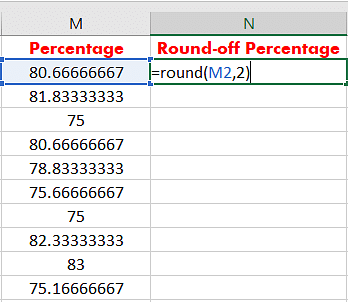
Press enter and drag the cell throughout the column to apply the formula to the whole column as shown in the image below.
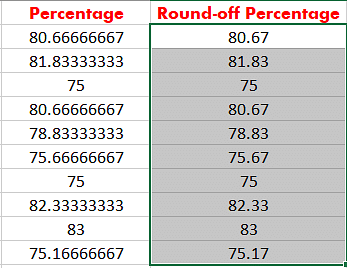
Round-off Formula in Excel - Round down
The round-off formula in Excel for round down will help the user round off the decimal value to the nearest lower whole number. For example, 1.8630 will be rounded up to the nearest highest value as 1.8.
Now, follow the steps below to calculate the round-off formula in Excel to round up the values.
This example considers the student data set where you will try to round up the percentage values of the students
Create a new column and rename it as round-off percentage value.
Now, select the first cell and type in the formula = ROUND(M2,2) to round down the first two decimal places, as shown in the image below.
Select the round-down function from the options provided.
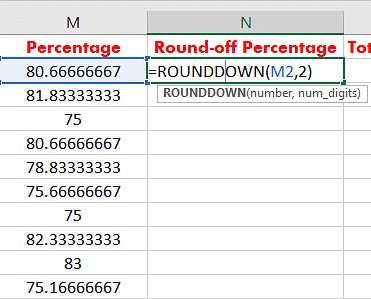
Press enter and drag the cell throughout the column to apply the formula to the whole column, as shown in the image below.

With that, you have come to an end of this tutorial on “Everything you need to know about the Round-Off Formula in Excel?”
Next Steps
"Charts in Excel" can be your next stop. Generating visually appealing charts to represent the data insights is a crucial method in business analytics.
Are you looking for more information on Microsoft Excel or interested in Business Analytics?
Then consider taking a quick walk-through of the Data Analyst course which is career oriented training and certification. This training is dedicated to guiding you through the basic concepts of data analysis and statistics that will help you devise insights from available data to present your findings using executive-level dashboards and help you come up with data-driven decision-making.
Have any questions for us? Please feel free to let us know in the comments section below and our team of experts will be happy to resolve all your queries.

